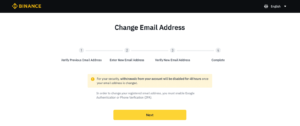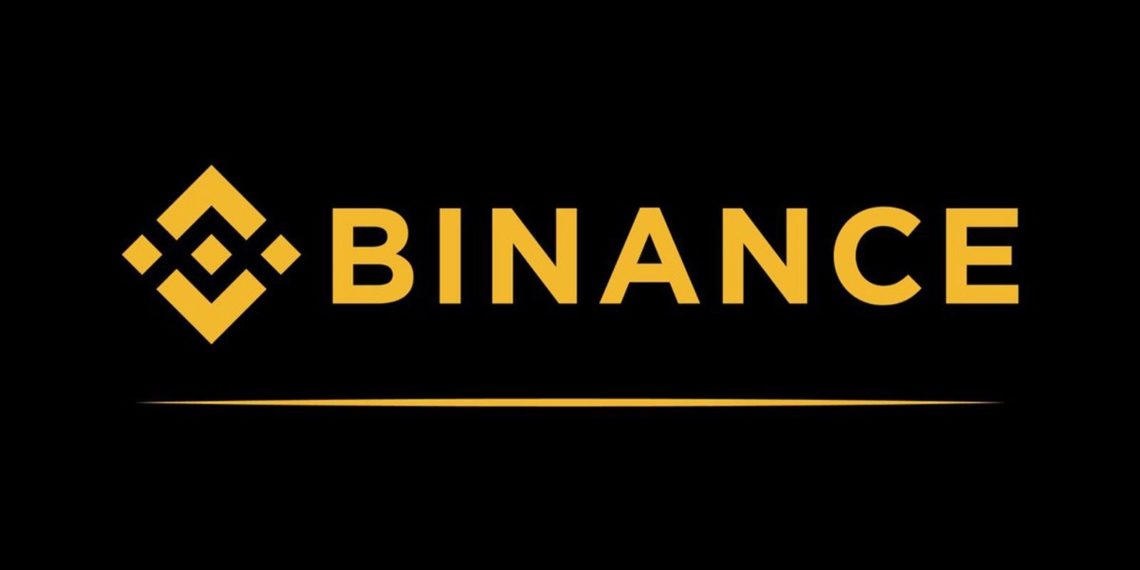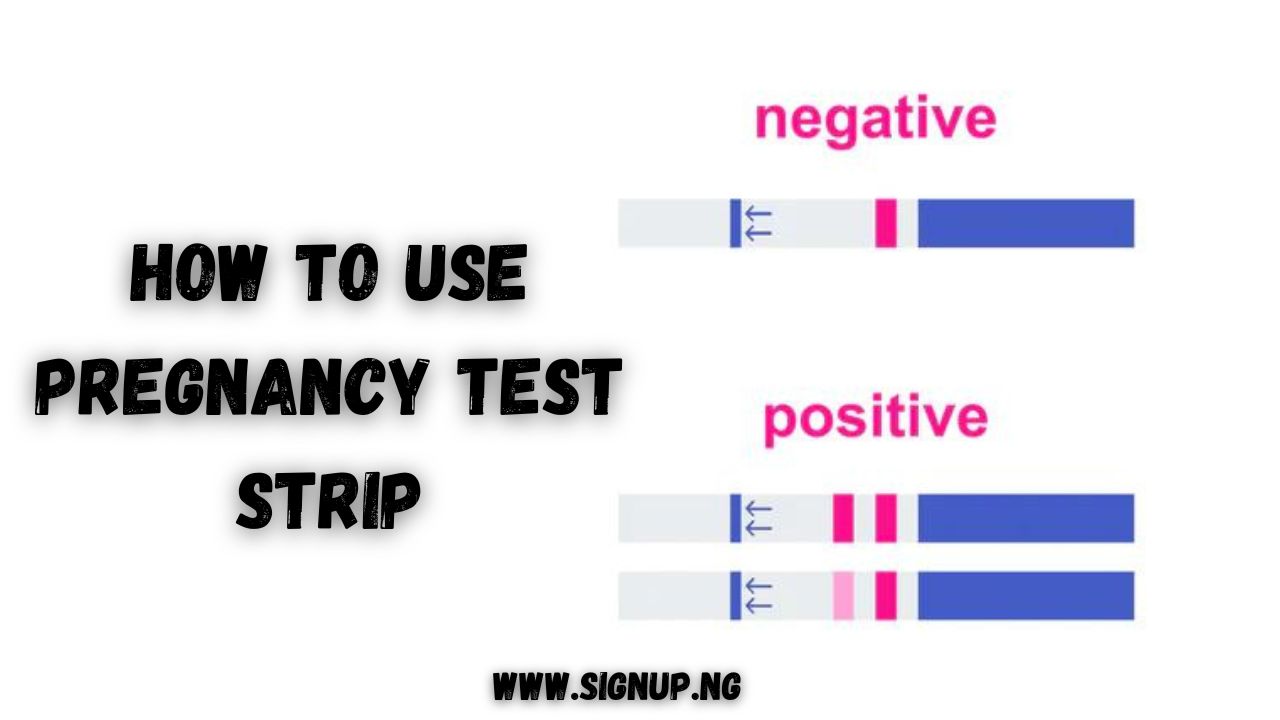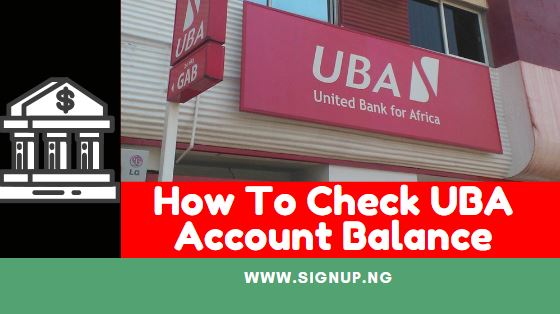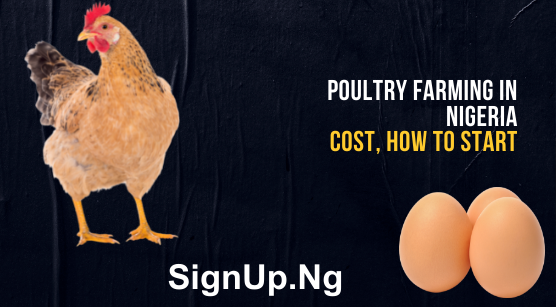Step By Step Process on How to Create a Binance Account
In terms of the daily trading volume of cryptocurrencies, Binance is a well-known cryptocurrency exchange and is the biggest exchange in the world. It was established in 2017 and is officially registered in the Cayman Islands.
Developer Changpeng Zhao, who had previously developed high-frequency trading software, started Binance. After the Chinese government began to regulate cryptocurrencies more strictly, Binance eventually transferred its headquarters outside of China. I will show you how to Create a Binance Account in this article.
Combining the words “bitcoin” and “finance,” the company is called “Binance.” It boasts a multi-tier, multi-clustered architecture, tremendous processing throughput (it can allegedly process almost 1.4 million orders per second), and high levels of safety and security. More than 500 different coins, including bitcoin, Ethereum, litecoin, and its own native BNB tokens, are supported for trade.
How to Register with a Mobile Number
1. Start by visiting Binance.com and selecting [Register].
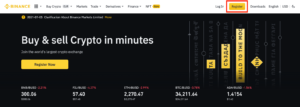
2. Click [Mobile] and enter your user’s mobile number, password, and Referral ID (if any). Click [Create Account] after reading and accepting the Terms of Use.
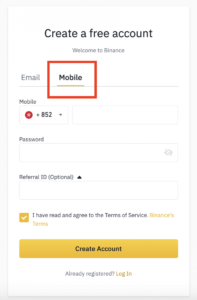
Keep in mind: For account security, the password must be at least 8 characters long and include both a number and an uppercase character.
Make sure to enter the Referral ID if a friend recommended you to sign up with Binance (optional).
3. Complete the security check.
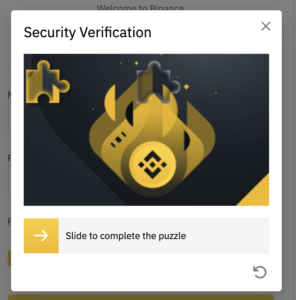
4. Your mobile phone will receive an SMS verification code from the system. Within 30 minutes, kindly enter the 6-digit verification code. Click [Resend] if you are unable to receive it, or [Please attempt voice verification] to use voice verification in its place.
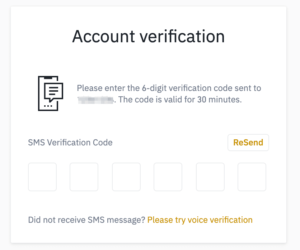
5. Congratulations! Your Binance registration was successful.
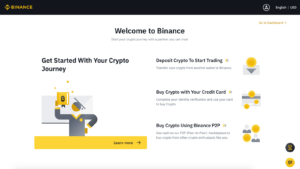
6. Click [Go to Dashboard] to enable two-factor authentication (2FA), which includes Google verification and phone verification, to increase the security of your account.
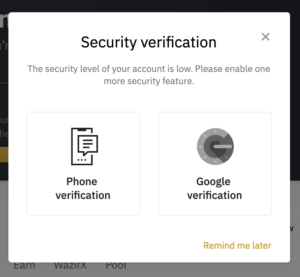
How to Sign Up via Email
1. Start by visiting Binance.com and selecting [Register].
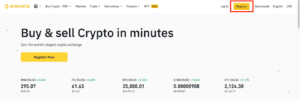
2. Enter your email address, a password for your account, and the Referral ID on the registration page (if any). Then click [Create Account] after reading and accepting the terms of service.
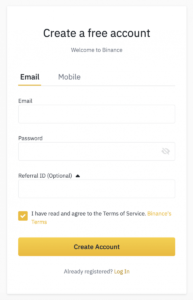
Please take note that your password must contain both letters and digits. It must have a minimum of 8 characters, one uppercase letter, and one numeric character.
Make sure to enter the Referral ID if a friend recommended you to sign up with Binance (optional).
3. Carry out the security check.
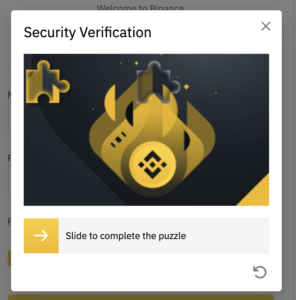
4. The system will email you a verification code. Within 30 minutes, please enter the verification code. Please check your other mail folders as well if you can’t find the email in your inbox, or click [Resend Email] to send it again.
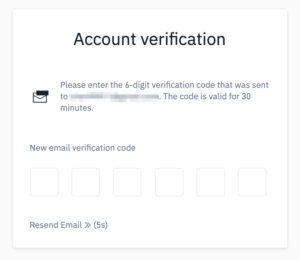
5. Congratulations! Your Binance registration was successful.

6. Click [Go to Dashboard] to enable two-factor authentication (2FA), which includes Google verification and phone verification, to increase the security of your account.
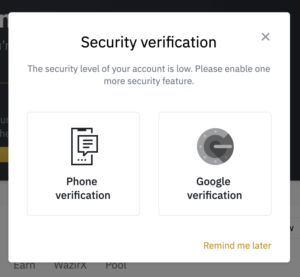
Logging into your Binance account
Visit the Binance website or app.
- Simply select “Login.”
- Enter your password and email address.
- Click “Forgot password” if you’ve forgotten your password.
- Visit the trading platform application or website to log into Binance. You must click on “log in” to access your personal account. Enter your login information (email or mobile) and the password you choose upon registration on the website’s home page.
If you forget your Binance account password, you can reset it via the website or mobile app. Please be aware that when you change your password, withdrawals from your account will be prohibited for 24 hours.
1. Start by visiting Binance.com and selecting [Login].
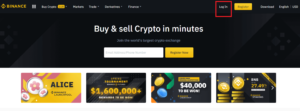
Click [Login/Register] if you are using the App.
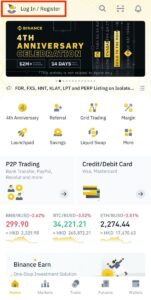
2. Select the [Forgot Password?] link on the login page.
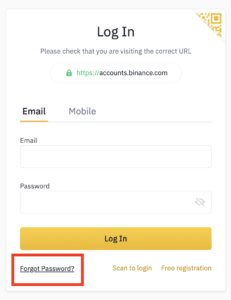
3. Select [Proceed]. Please be aware that when you change your password, withdrawals from your account will be prohibited for 24 hours.
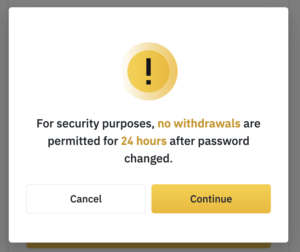
4. Type in your account email address or mobile number, then click [Next].
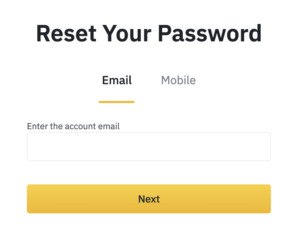
5. Complete the security verification puzzle.
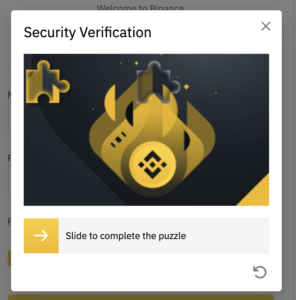
6. Type the SMS or email verification code you received, then click [Next] to proceed.
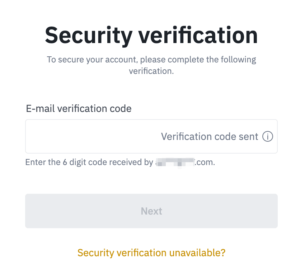
Note:
You can reset your password using your cellphone number if your account is linked to an email address and SMS two-factor authentication is enabled.
If you have enabled email 2FA and your account is linked to a mobile phone, you can change the login password using your email.
7. After entering a new password, click [Next].
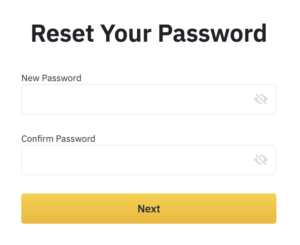
8. The attempt to reset your password was successful. To access your account, please log in using the new password.
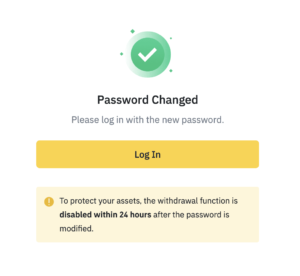
How to Modify Account Email
Please refer to the detailed instructions below if you want to alter the email associated with your Binance account.
Click [Profile] – [Security] after signing into your Binance account.
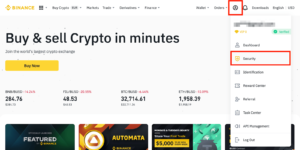
Next to [Email Address], click [Change]. It is also directly accessible from this page.
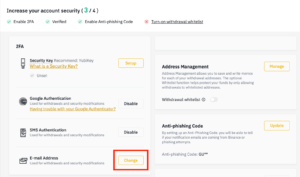
You must have Google Authentication and SMS Authentication activated in order to change your registered email address (2FA).
Please be aware that withdrawals from your account will be unavailable for 48 hours following a change to your email address due to security concerns.
Click [Next] if you want to continue.